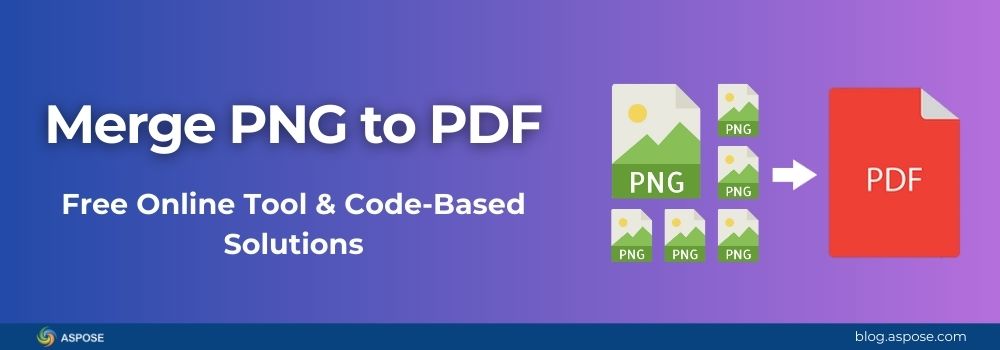Combining multiple PNG images into a single PDF file is a common requirement in document processing. Whether for archiving, reports, portfolios, presentations, or converting scanned pages into a single file, it can be time-consuming without the right tools. This guide shows quick ways to merge PNG to PDF, either using a free online tool or programmatically in C#, Java, and Python.
In this guide, you will learn:
- How to convert PNG images to PDF online for free
- How to merge PNG to PDF in three popular programming languages
- How to batch combine multiple PNG files
- How to control image size, page layout, and compression
- Real-world use cases and best practices
Why Merge PNG Images to PDF?
PNG is a great image format, popular for its high quality, lossless compression, and transparency support. But for multi-page content, a PDF is far easier to share, store, and secure.
Benefits of converting a PNG image to PDF:
- Single file storage: Instead of sending 10 images, send 1 PDF.
- Universal format: PDF works across all platforms without compatibility issues.
- Compression options: Reduce file size for faster sharing.
- Security features: Add passwords, watermarks, and permissions.
Convert PNG to PDF Online (Free Tool)
If you just need a quick, no-code solution, you can use this free online PNG to PDF converter.

This free tool works in any browser with no installations or subscriptions required. It is an ideal solution for quick tasks or non-technical users, while developers can take advantage of the Aspose.PDF SDK, the very technology on which this tool is built, for full automation in their applications.
How to Use the Free Online PNG to PDF Converter
- Visit the PNG to PDF Online Converter
- Drop or upload one or more PNG images
- Click Convert
- Download the merged PDF file instantly
Why Use Aspose.PDF to Combine PNG Images into PDF?
Aspose.PDF is a robust, feature-rich SDK for PDF document creation, editing, and conversion. It offers developers cross-platform, high-performance APIs to handle this conversion effortlessly in C#, Java, and Python, all without relying on Adobe Acrobat or third-party tools. For image-to-PDF conversion, it offers:
| Feature | Aspose.PDF Advantage |
|---|---|
| Cross-platform | Works in .NET, Java, Python, and other languages |
| No external dependencies | No Adobe Acrobat or Ghostscript needed |
| High-quality rendering | Maintains original image quality |
| Customizable layout | Control margins, scaling, and page orientation |
| Batch processing | Merge hundreds of PNGs in seconds |
Steps to Merge PNGs to PDF
Regardless of the programming language, the steps are similar:
- Create a new PDF document
- Loop through PNG image files
- Add each image to a new page
- Optionally adjust size, orientation, and quality
- Save the merged PDF
Merging PNG images into a PDF is a convenient way to store, share, or archive multiple pictures in one compact file. Below are step-by-step examples in C#, Java, and Python, each showing how to achieve this using Aspose.PDF with minimal code. For each language, you will first install the required library, then run the code to combine your images into a single PDF document.
Merge PNG to PDF in C#
This example shows how to merge multiple PNG images into a single PDF document using Aspose.PDF for .NET.
Step 1: Install the library from NuGet Package Manager:
Install-Package Aspose.PDF
Step 2: Use the following sample code to merge PNG files into a PDF document.
Read the full C# tutorial: Merge PNG to PDF in C# with Aspose.PDF for .NET
Combine PNG to PDF in Java
This example demonstrates how to read all PNG images from a given folder and merge them into a single PDF file using Aspose.PDF for Java. It’s perfect when you have dozens of images that need to be combined quickly.
Step 1: Install Aspose.PDF for Java using Maven, add this to your pom.xml:
<dependency>
<groupId>com.aspose</groupId>
<artifactId>aspose-pdf</artifactId>
<version>25.7</version>
</dependency>
Step 2: Use the following Java code to merge all PNG files into a PDF document.
Read the full Java tutorial: Merge Images to PDF in Java with Aspose.PDF for Java
Merge PNG Images to PDF in Python
This example shows how to merge several PNG images into a single PDF document using Aspose.PDF for Python via .NET. This method is great for automating bulk image-to-PDF conversions in scripts or applications.
Step 1: Install Aspose.PDF for Python via .NET
pip install aspose-pdf
Step 2: Run the follwoing Python script to merge PNG files into a PDF document.
Read the full Python tutorial: Merge PNG to PDF in Python with Aspose.PDF for Python
Get a Free Aspose.PDF License
If you want to explore Aspose.PDF without any limitations, you can request a free temporary license. This unlocks the full set of features, allowing you to resize images, compress files, and manipulate PDFs without restrictions. It is perfect for evaluating the API before committing to a commercial plan.
Use Cases for Merging PNG Images into PDF
- Scanning & Archiving: Combine scanned document pages.
- Design Portfolios: Merge artwork into one file.
- Product Catalogs: Convert product PNGs into shareable PDFs.
- Court Submissions: Bundle image-based evidence.
- Marketing Brochures: Merge promotional graphics into a PDF.
Related Resources
If you want to explore more about working with PDFs and images using Aspose.PDF, the following resources help you get started quickly.
Conclusion
Merging PNG images to a PDF with Aspose.PDF is fast, flexible, and works across C#, Java, and Python. Whether you need to archive scanned pages, prepare a portfolio, or bundle product images, the API’s cross-platform capabilities make it the perfect choice for developers.
If you have any questions or run into issues, feel free to post them on our free Aspose.PDF support forum, where our team and community are ready to assist you.